Four Ways to Organize Your Blog Images Fast, so You can Find the Perfect Picture for Every Post
I’m not a professional photographer.
At. All. My 12 year old daughter has a better camera than me, and she’s better at using it than I am. In truth, I only use my iPhone to take photos for my blog, and I know I could be a lot better at it too.
But that’s ok, because like I said last week, Perfection is for the birds! I’ve got too much to do & say to be a perfectionist and let my lack of photo-prowess get me down.
That’s not to say that I’m not looking to improve. I think that one of the best things any entrepreneur can do is dedicate herself to be always learning, so I decided to learn more about this part of blogging for my own blog and to share with you – because I’ve heard from a lot of you that images make blogging really tough.
The key thing with any new skill or process is to find a simple plan of attack.
You know I like a good plan, right? Yup. I believe you can do just about anything with a good plan.
Even create & organize blog images that don’t suck.
Click to Tweet: Your blog images can be a snap (har har), but only if you have a good plan.
Having that plan is definitely important when you’re an amateur photographer & illustrator like me.
And I am going to tell you what my mini photo-shoots look like next week, but first I wanted to check with a pro – to see what her image organization plan looks like – because we need a good system to keep our images organized before we take them, or we’ll lose them or only be able to use them once. Boo!
So I reached out to one of my blog-buddies whose photos & illustrations are top notch, and I asked her to give me some tips.
Her name is Sarah Shotts, and she’s a blogger, photographer, videographer & artist from Arkansas.
She’s pretty much got the visuals thing covered. That’s why I asked her for her input, and it’s why I call her a visual storyteller – but don’t take my word for it.
Go check out her blog called A Love letter to Adventure (she just revamped her site and had to manage some internet gremlins, but all is well again, and it looks beautiful). I’m willing to bet that you’ll see what I see in her photos there. So light & lovely, right?
And don’t get me started on her watercolour designs. Her HomePage has a hobbit door on it. A HOBBIT DOOR!
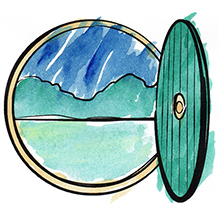
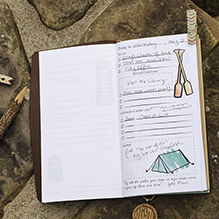
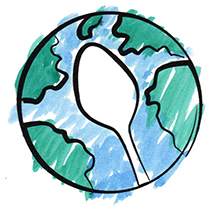
I’m a little bit excited…just let me go have my second breakfast to calm down a bit.
Ok…I’m back. *brushes crumbs off shirt* I’ve calmed down, and I’m ready to share some of Sarah’s tips for you to use to organize your shots and be able to find the right one for each and every post you write.
Then I’ll give you some tips of my own to make categories that will help you organize your blog images effectively.
Alright! Let’s get started, kitten. Sarah was so generous with her tips for image organization & her workflow for actually taking pictures, I decided to make this 1 post into 2.
Today will be all about setting up an organizational archiving system for your photos, and next week we’ll talk about the process of taking photos to fill our new archives with awesome, branded photos that will make our posts come alive.
Sarah’s Pro Tips for Organizing Blog Images:
I had an imaginary tea party with Sarah via email, and I asked her a few questions about blog image creation & curation. She gave me a TON of really valuable advice for organizing photos so that they are ready for you when you are ready for them.
She also had some tips for us on how she makes sure that her photos feel like they are all attached to the same brand. Let’s see what she had to say, shall we?
Q: How do you make certain that your photos will “go” with each post?
A: Some blog posts tell a story with specific photos (like a recipe or an adventure). Other times the topic is more concept driven. For example, earlier this year I wrote a post about my Yes Hiatus, a period of time where I didn’t take on any new projects. I didn’t have any photos for that specific post so I consulted my photo archive to choose photos I’d already taken that would fit.
My photography archive allows me to find photos from the past that haven’t been used before or that I can reuse. For my Yes Hiatus post I was looking for photos that looked relaxing. I browsed the folder with photos at our state park and found a selection of clouds and flowers to choose from.
Here’s how my archive is set up:
1. Category Folders (more on this from Kris later)
Within my main Photography folder on my external harddrive I have categories like: Arkansas, Family, Recipes, Travel, etc.
2. Subfolders
These are for specific photo shoots such as: Hulk Pancakes, Chicken Dumplins, California Cobb Salad, etc.
3. Internal Folders
These are what keep everything nice and tidy. I number these folders so they appear in the order of my workflow (we’ll get deeper into the workflow next week):
- Original Files (straight out of camera)
- Developed (cleaned up for brightness, contrast and colour balance)
- Processed (textures, effects added)
- Web Ready (re-sized for blog or social media)
Keep a template folder of these so you can copy/paste when you create a new subfolder and don’t have to create them every time. I always keep the originals in case I need to re-edit them or the edited file gets corrupted.
4. You can also add a fourth step backing them up to the cloud or a secondary location.
This workflow is a simplified version of what I learned from Kevin Kubota’s Creative Live course The Lightspeed Workflow System (which you can check out if you want to learn more about creating workflows within Adobe). To be clear – you don’t need to be using Adobe products to use this system to organize your images.
Click to Tweet: How to organize & plan Blog Images to avoid weekly photoshoots & still have great photos.
Q: How do you make certain that your photos are “on brand?”
A: My photography style is very natural so this means a lot of the decision making happens “in camera” when I’m taking the photos (rather than heavily editing them to look a certain way).
I always choose to shoot in natural light – without flash or funky florescent lighting.
When photographing indoors, I open as many windows as possible and try to not to photograph on gloomy overcast days unless absolutely necessary. I usually set my camera to let in as much light as possible and blur out the background. I eliminate any distractions from the background and I get close to my subject so I don’t need to crop.
When editing I aim for natural colors to make the subject look as it did in real life. When I’m happy with the overall color palette I apply a subtle film grain and sometimes a vignette to bring the focus toward the subject.



These branding choices work perfectly for Sarah’s brand, because hers is very natural. Her site carries tones of green & brown, and feels like farm fresh eggs, wild greenery & old wooden table-tops. Her site & overall brand feel warm & gentle – just like her photos.
Beautiful, right?
She’s awesome, and she told me lots of other great stuff too, but I thought that her organizational tips would be AMAZING for us to take away today.
Sarah has more tips about that photo process workflow for next week’s post, so if that seems like something you’d like to know more about, make sure to sign up to receive the With a K Tips & Tricks in your Inbox (put your email & name in the green box in the sidebar, above my big ole face).
For now, let’s get our image organization situation ready for all of the beautiful images we are going to create, shall we?
I’m definitely going to go make a folder system using Sarah’s set up…like right now.
What categories of photos & images should you start collecting for your blog?
How will you make up your image categories? Mine will be a combination of the different Blog Series I know are coming up & the Stand-alone Segments I write about in between.
I’ll be writing more on Series & Segments as soon as we’re done with images, but I’ll give you a little overview up right now, to help you set your image organization folders.
Some of my image categories will be:
- #BlogYourVoice (this series)
- #BrandPlan2016 (the next one, coming up)
- #YourBrandVoice (a series on web-copy, coming up later on in the year)
- Health & Biz at home (a segment – or stand-alone topic – that I write about regularly)
- BizBooks (a segment I want to add into this year’s calendar more)
- BizBuddies & BizKittens (a segment I want to add into this year’s calendar more)
- Materials & Resources (a segment I write about regularly)
You should be writing about – and taking pictures for – things your ideal readers want to learn about, even if it doesn’t directly relate to your products. As long as these topics are somehow related to the problem you solve, they’ll work really well as blog fodder & add value for your people.
I don’t have any services related to staying healthy as a work-at-home entrepreneur, for example, and I don’t have a book-club mastermind or anything, but my ideal readers like reading about those things, and they go with my brand values.
So I write about them sometimes as recurring segments or stand-alone topics.
In contrast to my Segments, my blog Series all have to do with something I can specifically help my readers & clients with (like writing great blog content), and I plan those out ahead of time – based specifically on what is happening in my business year & in my readers’ year.
If that sounds interesting, but still confusing – not to worry. Like I said, I’ll attack that with a post on editorial planning (with a free printable too), after we finish talking about blog images. Make sure to sign up to receive posts and freebies in your inbox, so you don’t miss out (put your email and name in the green box in the sidebar, above my big ole face).
Thanks for reading, kitten! I know this was a long one, but I really do think it’s a TON of value. Off I go to make some folders and do some sorting. Comment below with some categories you will be using to sort yours.
See you next week!
xo
Kris
You mad? Excited? Have a perspective to share? Please do!
24 Comments
Leave a Comment
Want to read more? Check out these recent articles.
The 5 Steps to Make Writing more Free, Fun and Effective
Taking Apart the Writing Process: What does it actually look like? Well…it doesn’t really look like this layout of the insides of a typewriter, but looking at any complicated thing in pieces is the best way to make certain that all of the parts are there – and working well. I talked a little bit…
Stop, Right Now! This One Thing Will Change the Way You Write Forever:
How is Your Blog Writing Going, Today? Are you sitting in front of your computer, with a cup of coffee in your hand and one of the best seats at Starbucks, only to stare at the blinking cursor on your screen – your fingers paralyzed on the keyboard? Or do you prefer to sit outside in the sun…


[…] 71. Four Ways to Organize Your Blog Images Fast: Do you have to wade through hundreds of pictures to find the right ones for your blog and social media? Get organized with this post. […]
[…] photoshoots can be planned ahead & batched, according to your calendar (see this blog image organization post for more on how awesome that can […]
[…] in Canada by Kris with a K. You may have spotted the interview I did on her blog last week about photo organization. (You may also remember Kris from our adventure to San Francisco with Blacksburg […]
Oh my gosh. This is so mind blowingingly smarter than how I’ve organized mine!!!! For someone who’s a creative, I can be very thickly linear sometimes. I’m totally gonna do this from here on out, and see if I can organize a folder or 2 a weekend. Good stuff!!!
Whoops. My “ings” got away from me. Mind blowingly. Not blowingingly. Wowzers. I need a nap. hahahaha
It’s tough to put together systems for everything, right?
Sarah is really good at keeping it cool and logical. She’s an organizational champion 🙂
xo
K
[…] this last week, when we were talking about sorting our photos by categories. If you missed it go check it out, because Sarah is a genius, and she gave us some killer advice for organizing our photo […]
Great post, you two! I’m always eager to see how other people organize their workflow and I’m looking forward to part 2 🙂
My folders aren’t sorted by categories, but subject matter. Some of them are Art (close up photographs of my art), Backgrounds, Design (photos of sketches and final printed results), Sketchbook…
(These are just meant for blog. I have a personal photo folder where I have events sorted by date and then a few folders of subject matter like Flowers, Animals, Food, Crystals etc.)
I have a general “Blog” folder where I fill in all the things that don’t fit in my other “subject matter” folders… and the majority of things inside can fit both in the Business and Productivity category, so I don’t think I should separate them.
(The graphics I end up using and the web ready images are stored in my website folder, not with raw photos. I like it better that way.)
Thanks Nela!
Sounds like you’ve been using a very similar system to Sarah all along 🙂 Now the key thing is going to be planning the posts ahead, so you can batch your photo shoots a bit to save time.
Luckily, we’ll be covering both of those things in the next few weeks 😉
xo
K
[…] Pingback: Four Tips to Help you Organize Your Blog Images Fast, so You can Find the Perfect Picture for Every … […]
Sarah always has great tips! I have a question, though. Maybe two. 🙂
I’m wondering how I might archive my photos according to what blog post they originally went with (if that matters?). Currently I keep my photos in the same folder as my published posts – no separate folder(s) for photos. Maybe I should tag them to match key words in the posts? Maybe the date is all I need since I’ll know the date the blog post was published? I’m just trying to wrap my brain around having the photos in their own folder(s), separate from the posts.
And, Andrea, I can’t believe someone told you that Mac lacked folder organization capabilities. Mac are way easier for organizing and finding things than PCs (in my opinion).
Thanks for the awesome post!
She’s great, isn’t she Suzy?
I would say that categories should suffice. You can always tag your images with keywords too (on a mac, at least). You can save them with the name of the post in the name of the actual picture, if that floats your boat, but I wouldn’t use the date, because I know that I can’t remember the specific date of each and every post I wrote on each and every subject I write on.
I would say that you should imagine the usability of having an archive only for your biz photos. You are creating your own stock photography, specifically tuned to your brand and the topics you write about often. You’ll end up with lots of photos to choose from, categorized by series or topics, so that you don’t need to do a photo shoot for each and every post (time sucker!), and you will know where to look for images to use on instagram, sales pages, Facebook, twitter or anywhere – based on the type of content you are writing about.
I’ll be writing about creating an editorial calendar in a few weeks, so it will all come together at that point, but in the end you should know what categories you will be writing about in advance, and what recurring segments you will likely write about as well. When you know that, you can create your image bank in that way.
You’ll also know to plan photoshoots ahead of time, to include enough varied and specific shots to work for your whole series. Because batching work ALWAYS saves time.
Include your sub-categories for those specific photoshoots, and then tag individual photos with keywords and topics.
That should work, right?
Though it takes a while to explain, once we get our act together and create the archive, I feel like it will be easy for us to use. What do you think?
xo
K
I so need to do this! I especially love the idea of organizing the originals separate from the web-ready photos, that makes so much sense! I write for several blogs (while neglecting my own…I really need to go back and read your other posts in this series!) and will probably start with each blog as a category and then take it from there. One of the things I have found annoying about moving to a mac is the lack of file and folder organizational capabilities. I never thought of using an external drive and organizing things that way. Thanks for all the great tips!
Hey Andrea,
I’m glad you like the ideas! The series will keep going for awhile. I keep getting more and more questions and prompts from readers, so I’m going to keep on answering them as best I can.
I have a mac and use folders to organize all of my stuff still…though it’s been a whole since I had a windows computer; perhaps they’ve added some fancy functions 😉
But! Having an external drive is a great way to back everything up and keep your hard drive from getting bogged down too. I may have to do that too 😉
xo
K
You have totally just changed my organizational life! I was seriously told that you can’t use folders on the mac without downloading some kind of organizing program. Now that I know it is possible I did a little Google searching and voila! I now have folders! Thanks so much! 🙂
YAAAAS!
That is wonderful news, Andrea!
Here’s another one: you can download skins for your folders, so they are adorable too. It may not be as groundbreaking, but it’s fun 🙂
xo
K
So fun! Thanks again!
I know first hand what a pain it is when your photos aren’t organized. I export my photos from iPhoto to a folder on my desktop and it gives me the option of giving them a sequential name, so that’s what I do now. Even though their in one folder, at least they have names that kind of make sense so i can locate them in a decent amount of time.
Nice collaboration, you two!!
xo,
rs
Thanks Red!
I have an IFTT recipe set up, so that all of my photos zap over to dropbox until I figure out the new device cloud sharing thing I’m trying to work out with my apple stuff.
From there, I’ll do the processing and sorting into categories on my own drive.
I’ll let you know how it goes 😉
xo
K
Thanks again for very helpful content. I just spent a good bit of my day, looking for the perfect image that matched the title of latest post, “Songs That Make You Wanna Sell Dope” (it’s so not what you would think). It took a while but I finally found two that worked. I NEVER thought about sticking the pictures in folders or categories. Please keep the info coming.
Until your next blog post
thill
Glad you think it will help, Thill.
I’m excited to get a handle on this too. I have set up entire photoshoots on the morning a blog post was going to go out, just because I couldn’t find the right image. What a waste of time, right?
Keep me posted!
xo
K
Oh my I so need help with organizing my 7,000 photos that are all mostly lumped together in one folder. ugh.
Me too, Talya!
I’m going to set aside an afternoon and drop images into my categories – bit by bit. It’ll come, and now I know that the ones I take from here on out won’t be so impossible to use.
xo
K
Hey, Kris!
I dream to be as organized as Sarah with my photos! I don’t use adobe, but still came away with some awesome tips and as always . . . a wonderful read!!
xoxo
Nancy
Thanks Nancy!
I think the folders-categories are a brilliant move. I’m excited to start using them to guide me through my photoshoots, so I don’t feel like I’m scrambling for the *right* image I just *know* I took one day 😉
xo
K